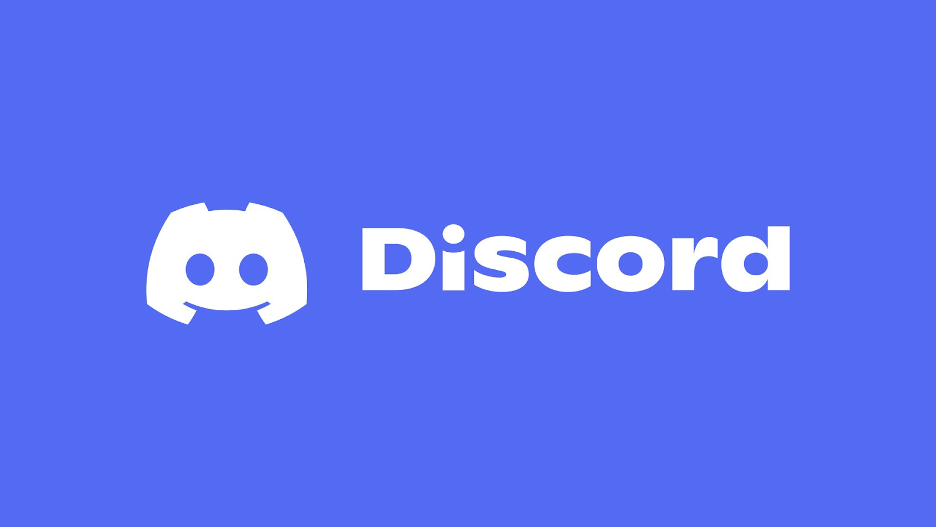Discord is a multifaceted communication platform that started as a tool for gamers but has expanded to serve a wide array of communities. It allows users to connect through text, voice, and video, creating a space for interaction and collaboration in a structured yet flexible way. Available as both an app and a web-based service, Discord is particularly favored for its customizable options and powerful integrations.
Understanding Discord’s Structure
- Servers: Servers are the backbone of Discord’s structure. Think of a server as a community or group where users with shared interests gather. Each server is a unique space with its own settings, channels, rules, and members. Servers can be private (invitation-only) or public (open to anyone with an invite link).
- Channels within Servers: Channels organize conversations within a server, allowing topics to be separated into different sections.
- Text Channels: These are dedicated to written discussions, where users can send messages, images, videos, links, and even embedded content.
- Voice Channels: Allow users to talk live, great for in-the-moment conversations like during gameplay, meetings, or casual chat.
- Video Channels: Similar to voice channels but with video capability, making them suitable for online events, study sessions, or virtual hangouts.
- Direct Messages (DMs): While servers are community-oriented, Discord also supports DMs, enabling private conversations outside of servers. Users can engage in one-on-one chats or form small groups for private discussions.
- Roles and Permissions: Roles are customizable access levels assigned to users within a server. Admins or server owners can set roles with varying permissions (such as creating channels, moderating chats, or inviting new members), making it easy to manage large communities.
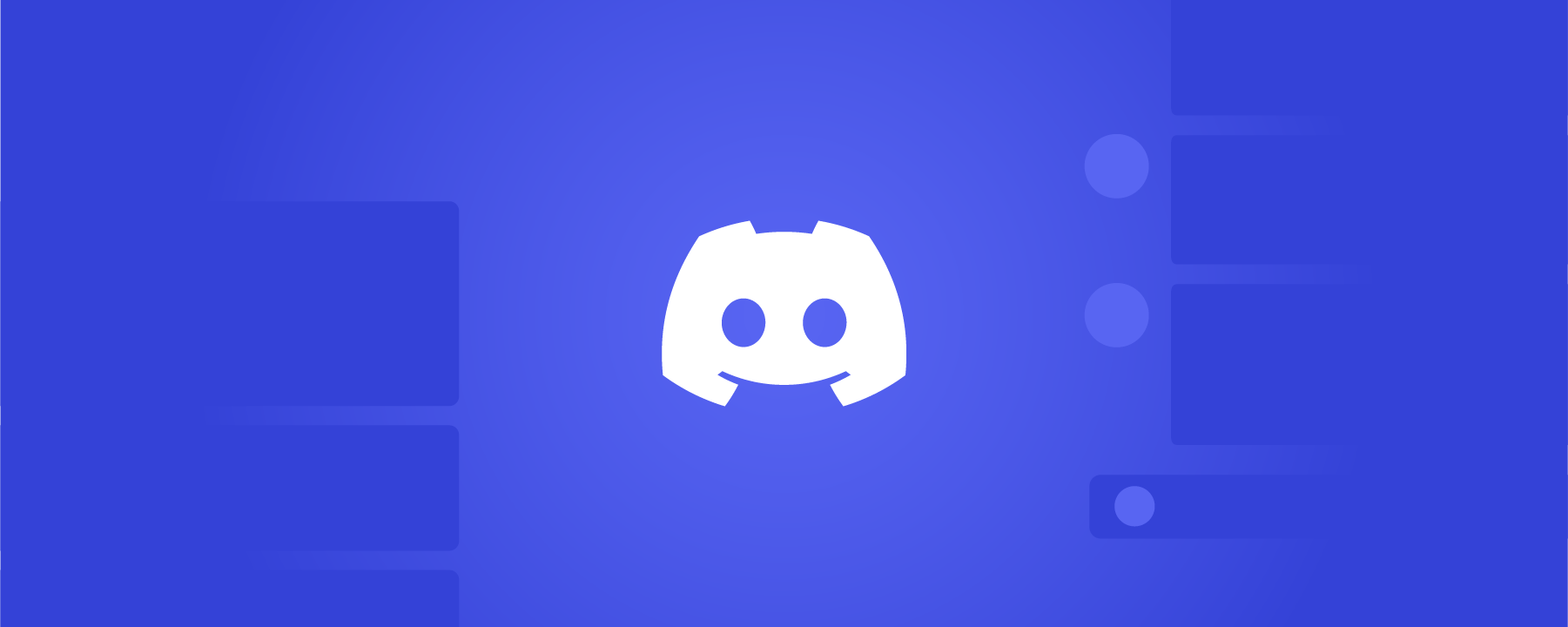
How to Get Started with Discord
1. Sign Up and Setup
- Download the Discord app (available on Windows, Mac, iOS, and Android) or use it directly through a web browser by visiting here.
- Set up an account with a unique username and verify it via email.
- Configure your profile by adding a profile picture, bio, and adjusting your privacy settings.
2. Joining and Creating Servers
- To Join: Use an invite link to join an existing server. Most public servers will have invite links posted on websites, social media, or through Discord’s server search tool.
- To Create: Click on the “+” icon on the left sidebar and follow the prompts to create your own server. You can select from various templates (e.g., Gaming, Friends, Study Group) or start from scratch.
3. Setting Up Server Channels and Roles
- After creating a server, organize it by adding channels. Popular channels include general chat, specific topic discussions, and announcements.
- Roles: Use roles to give members specific permissions, like the ability to manage other members, moderate chats, or access exclusive channels. Roles can also be assigned different colors for visual identification.
4. Using Voice, Text, and Video Communication on Discord
- Text Chat: Send messages by typing in a text channel. Text chat supports markdown for text formatting, making it easy to add bold, italics, or code blocks.
- Voice Calls: Join a voice channel, and you’ll automatically be connected to others in that channel. You can mute/unmute your mic as needed.
- Video Calls: Video channels enable users to see and hear each other, with screen-sharing options available for presentations or game streaming.
Advanced Features of Discord
- Bots: Discord supports bots—automated programs that perform various tasks to enhance your server’s functionality. Some popular bots include:
- MEE6: A moderation bot that can issue warnings, ban users, and even allow custom commands.
- Groovy/ Rythm Bots: These music bots can play tunes from YouTube or Spotify in voice channels.
- Dyno: Another moderation and utility bot with features like custom commands, announcements, and auto-moderation.
- Integrations: Discord integrates with various other applications like Twitch, YouTube, Spotify, and Reddit, making it easy to link accounts, share updates, and collaborate across platforms.
- Webhooks: For those with technical expertise, webhooks allow integrations with external platforms. For example, you can set up a webhook to post notifications from social media or productivity tools (like Trello or GitHub) directly into a Discord channel.
- Streaming and Screen Sharing: Within voice channels, you can stream your screen, which is great for sharing gameplay, watching videos together, or conducting online tutorials.
Customizing Your Discord Experience
- User Settings: Access user settings to adjust your account information, manage notifications, change your status, and customize your profile.
- Server Boosting: Discord offers a premium feature called “Server Boosting,” which provides servers with additional perks (higher-quality voice channels, more emoji slots, etc.) when members support them with boosts.
- Themes and Customization: Nitro users have access to more customization options, like animated profile pictures, custom Discord tags, and additional emojis.
Discord for Professional Use
While Discord is commonly used for gaming and social interaction, it’s increasingly popular in professional settings for its organized structure and real-time collaboration tools. Teams can use Discord for meetings, project management, and even virtual team-building activities. With Discord’s easy setup and multiple integrations, it’s a versatile choice for online communities and workplaces alike.
Privacy and Safety on Discord
Discord has numerous privacy and safety features to protect users:
- Blocking and Muting: If you don’t want to interact with a specific user, you can block or mute them.
- Privacy Settings: Customize who can friend you, message you, and add you to servers.
- NSFW (Not Safe For Work) Settings: Servers can designate channels as NSFW, which restricts access to adults only.
Tips for Discord Success
- Stay Organized: Use channels to keep topics separated and easy to follow.
- Follow Server Rules: Each server often has a set of rules. Respecting them helps maintain a positive community.
- Learn Shortcuts: It has a variety of hotkeys to navigate quickly.
- Explore Communities: It has servers for almost every interest—joining them can help you make new friends, learn, and have fun.
Conclusion
Whether for gaming, study groups, or professional collaboration, Discord is a dynamic platform that combines text, voice, and video into one space. Its flexibility and features make it suitable for various uses, from small friend groups to large online communities. With a little setup and exploration, Discord offers a powerful communication experience that can be tailored to meet the needs of any group or individual.